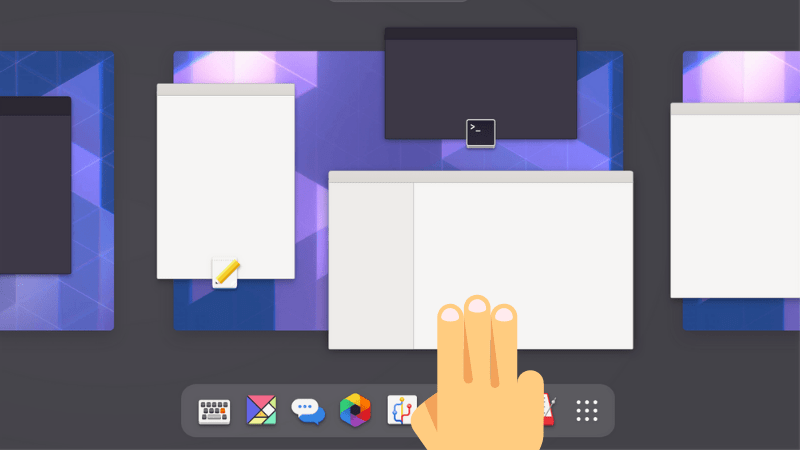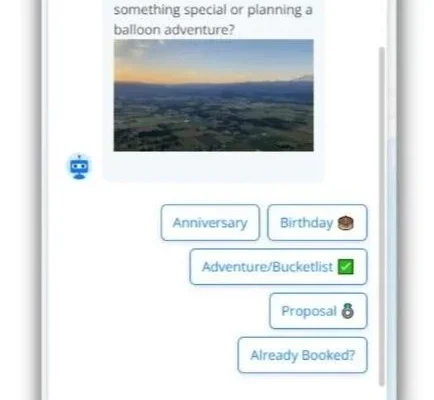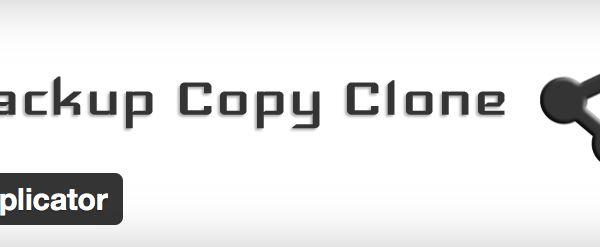Gigabyte Aorus 16X Review
The Gigabyte Aorus 16X gaming and creative apps laptop puts effective cooling and full wattage NVIDIA GPUs front and center for 2024. Thanks to our sponsor Trend Micro’s Premium Security Suite offers complete device and identity protection for up to 10 devices.…